1. Go to Welcome to the Patient Portal page and sign in to display the My The Corvallis Clinic Account page.
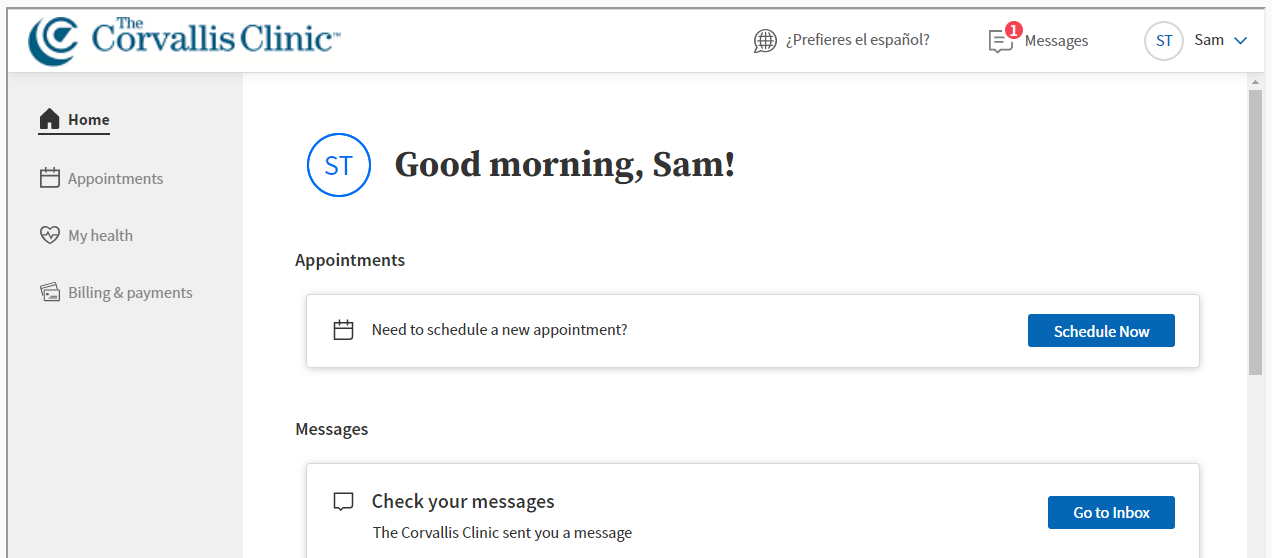
2. Click on your name at the top right and then Family Access Settings to display the My Profile / Family Access page.
3. Click Add Patient.
4. Enter information about the patient in the fields that appear.
Note: Select the No Email box if the patient does not have an email address.
Note: For an underage child, the phone number or email address of the parent or guardian can be used in the above step and subsequent steps requiring a phone number or email address.
5. Click Continue to display the Verify Identity page.
6. Select how you want the temporary passcode to be sent to the patient: email, call, or text message.
Note: The Patient Portal sends this temporary passcode to the patient (not to you) and informs the patient of your request to obtain access to his or her patient portal account.
7. Click Send Code to request that the patient send you the temporary code that was sent to them.
Note: The “Temporary passcode” text box appears after Send Code is clicked.
Note: By giving you the temporary passcode, the patient consents to you receiving access to his or her records.
8. Enter the temporary passcode you received from the patient in the Temporary passcode text box.
9. Click Continue to display the Family Access page, which displays the name of the patient whose health records you can now access using your own patient portal account.
To view the patient’s account
Click on your name at the top right of the screen to see the option to switch between your Patient Portal page and the patient’s page.
